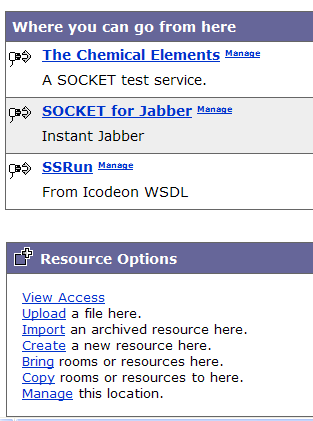
The full implementation of the SOCKET system involves a UDDI registry of the services that can be made available to the Bodington VLE (or other SOCKET client application). The interface to the registry is via the SOCKET console application.
However, in order to provide a relatively quick and simple means of investigating the potential of SOCKET Bodington, the following procedure is recommended.
tbi
tbi
tbi
You can deploy any socketized Web service or indeed any Web application using SOCKET. All you need to supply via the socket2bod.jar is a name, description and URL. (For now this could even be the URL to any accessible page on the Web.)
If you have a WSDL document and you wish to create a SOCKET consumer.war file, please consult either the Pluto or Saturn documents.
Instructions for creating a socket2bod.jar are given in the socket2bod document.
The socket2bod.jar should be placed in the lib directory of the deployed Bodington VLE. The application has to be re-started in order for the new socket2bod.jar to be detected.
(Note that with the Full Monty SOCKET deployment with the UDDI registry and the console, no re-start is required because the socket2bod.jar does not change as new resources become available. It obtains a list of SOCKET services using a remote HTTP interface with the SOCKET console.)
In order to create a SOCKET resource in Bodington, login as System Administrator (from the default Quickstart deployment the username = sysadmin and password = sysadmin). In the Resource Options box, click the Create New resource link.
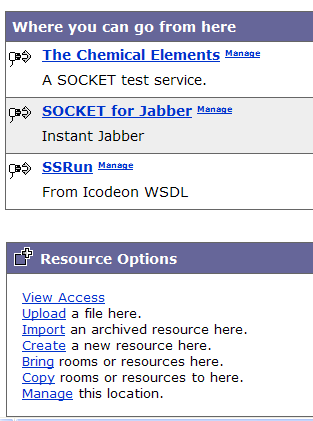
Figure 1. The Resource Options box.
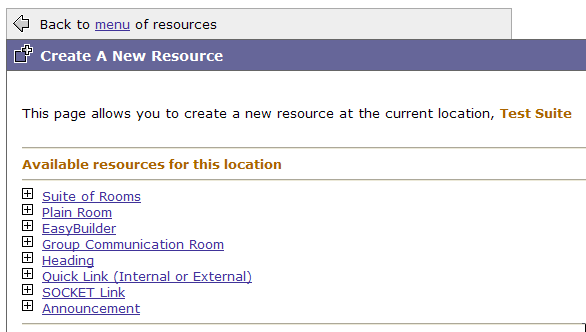
Figure 2. The SOCKET Link in the Create a New Resource list.
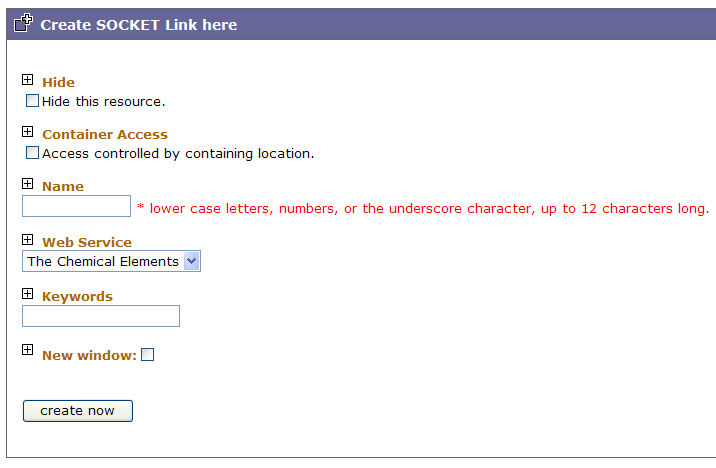
Figure 3. The Create SOCKET link input form.
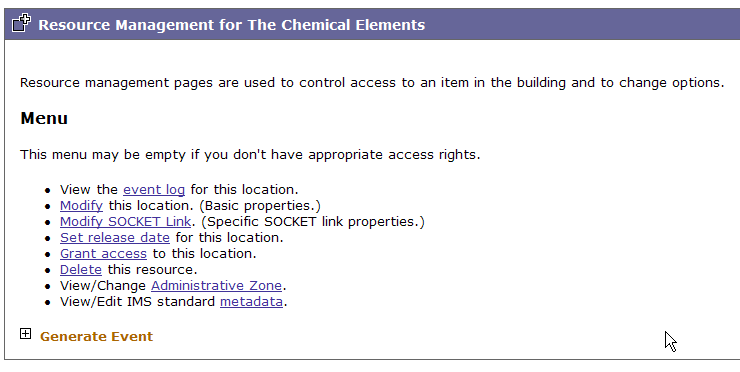
Figure 4. The Modify SOCKET Link in the Resource Management menu.
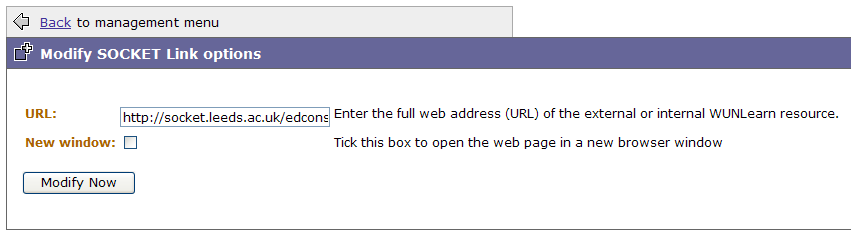
Figure 5. The Modify SOCKET Link options form.
SOCKET, A JISC ELF Toolkit Project
b.p.clark@leeds.ac.uk, August 2006
Document last modified 23 September 2006